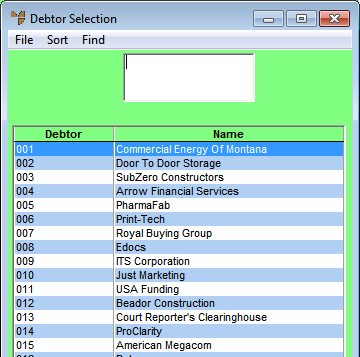
You can find all invoices created for a specific debtor and then select the one you want to amend, hold or delete.
Micronet displays the Invoice Creation screen.
Micronet displays the Debtor Selection screen.
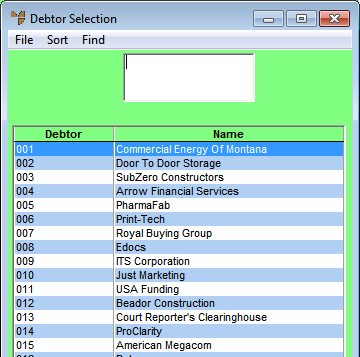
|
|
|
Technical Tip If you have more than one screen of debtors, you can use a partial key search (refer to "Using Partial Key Searches" for more information). Alternatively, you can select to sort the list of debtors using the options under the SORT menu. |
Micronet displays a selection screen with a list of invoices for the selected debtor.
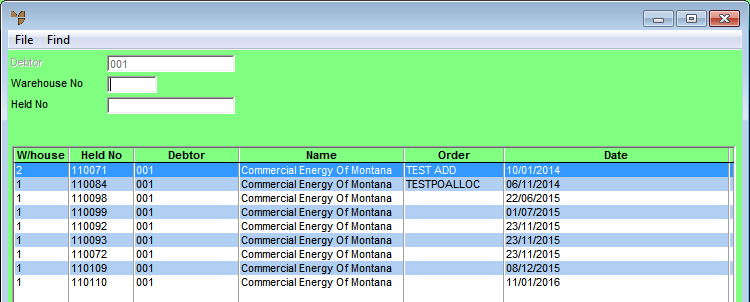
Invoice Selection
Micronet displays the invoices matching your criteria at the bottom of the screen.
Micronet displays the Invoice Header with the details of the invoice.